Unleash Your Creativity: Top Free & Affordable Tools for Spotify Playlist Covers
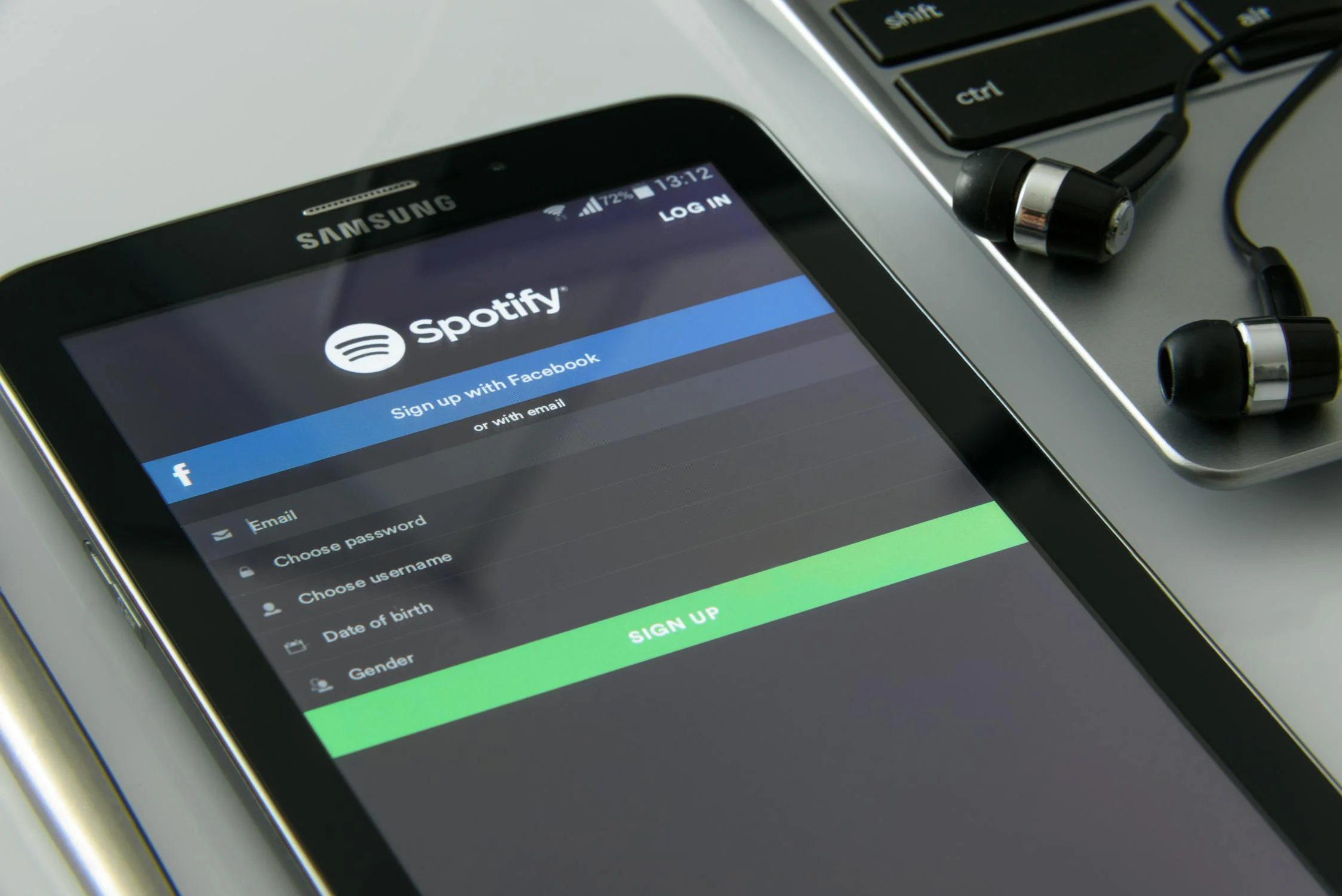
In the dynamic world of music streaming, Spotify playlists reign supreme. They're not just a collection of songs; they're a curated experience, a sonic journey, and a reflection of your unique taste. But in a sea of millions of playlists, how do you make yours stand out? The answer lies in a captivating playlist cover. A well-designed cover acts as a visual magnet, drawing listeners in and giving them a glimpse into the musical world you've created. Think of it as the album art for the digital age. It's the first impression, the visual handshake that can make or break a potential listener's decision to hit play.
While Spotify offers basic cover options, they often lack the personal touch and visual flair needed to truly capture the essence of your playlist. That's where custom playlist covers come in. But the thought of hiring a professional designer or grappling with complicated software can be daunting, especially if you're on a budget. Fortunately, a plethora of free and affordable tools are available to help you craft stunning Spotify playlist covers without breaking the bank. This guide, penned by a fellow music enthusiast (that's me, Virock!), will explore the best of these tools, comparing their features, weighing their pros and cons, and providing real-world examples to empower you to choose the perfect tool for your creative vision.
Why Custom Spotify Playlist Covers Matter: More Than Just a Pretty Picture
Let's delve deeper into why investing time and effort into creating a custom Spotify playlist cover is crucial. It's not just about aesthetics; it's about strategic branding and listener engagement.
- First Impressions are Everything: In the visually driven world of Spotify, your playlist cover is the first thing potential listeners see. It's your opportunity to grab their attention and pique their interest. A generic or poorly designed cover can be easily overlooked, while a striking and relevant cover can entice users to explore your playlist further.
- Reinforce Your Playlist's Theme and Vibe: Your cover should accurately reflect the mood, genre, and overall theme of your playlist. Is it a high-energy workout mix? A soothing study playlist? A collection of nostalgic 80s hits? The cover should instantly communicate the essence of the music within. Think of it as a visual soundtrack to your sonic creation.
- Increase Discoverability and Attract More Listeners: A visually appealing cover can significantly improve your playlist's visibility in Spotify's search results and recommendations. When users are browsing for new music, a captivating cover is more likely to catch their eye and encourage them to click. This increased visibility can lead to more followers, more streams, and ultimately, a wider audience for your musical curation.
- Build Your Personal Brand (if applicable): If you're a musician, DJ, or music blogger, your Spotify playlists can be a powerful tool for building your personal brand. Consistent and professional-looking playlist covers can help establish your credibility and expertise in the music world. Think of your playlists as an extension of your artistic identity.
- Express Your Creativity and Personality: Designing your own playlist cover is a fun and rewarding way to express your creativity and inject your personal style into your music curation. It's an opportunity to showcase your artistic flair and create a visual representation of your musical taste.
Top Free & Affordable Tools for Spotify Playlist Covers: A Detailed Exploration
Now, let's dive into the heart of the matter: the best tools for creating stunning Spotify playlist covers without breaking the bank. We'll explore the features, pros, cons, and real-world examples of each tool to help you make an informed decision.
1. Canva: The Versatile Design Powerhouse
Canva is arguably the most popular and widely used graphic design tool for non-designers. Its intuitive drag-and-drop interface, vast library of templates, and extensive collection of free elements make it an excellent choice for creating professional-looking Spotify playlist covers, even if you have no prior design experience.
- Features:
- Extensive Template Library: Canva offers a wide range of pre-designed templates specifically tailored for Spotify playlist covers. These templates cover various genres, moods, and styles, providing a solid foundation for your design.
- Drag-and-Drop Interface: Canva's intuitive drag-and-drop interface makes it incredibly easy to add, arrange, and customize elements within your design. Simply select an element and drag it to your desired location.
- Vast Library of Stock Photos and Graphics: Canva provides access to millions of free stock photos, illustrations, icons, and other graphic elements. This allows you to easily add visual interest and enhance your cover design.
- Text Editing Tools: Canva offers a comprehensive set of text editing tools, allowing you to choose from hundreds of fonts, adjust text size and color, add text effects, and create visually appealing typography.
- Customizable Dimensions: You can easily set the dimensions of your design to the recommended Spotify playlist cover size (300x300 pixels) to ensure optimal display.
- Collaboration Features: Canva allows you to collaborate with others on your designs, making it ideal for teams or individuals who want to get feedback from friends or colleagues.
- Pros:
- User-Friendly Interface: Canva's intuitive interface is easy to learn and use, even for beginners.
- Extensive Library of Templates and Elements: Canva's vast library provides a wealth of resources to inspire and enhance your designs.
- Free Version Available: Canva offers a generous free version with access to many of its core features.
- Cross-Platform Compatibility: Canva is accessible on web browsers, iOS, and Android devices, allowing you to design on the go.
- Cons:
- Limited Free Features: While the free version is robust, some premium features and elements require a paid subscription (Canva Pro).
- Internet Connection Required: Canva is a web-based application, so you need an internet connection to use it.
- Can Be Overwhelming: The sheer number of options and features can be overwhelming for some users.
Example: Imagine you're creating a playlist of upbeat indie pop songs for a summer road trip. Using Canva, you could select a bright and colorful template with a retro aesthetic. Then, you could add a photo of a vintage car, overlay some playful typography with the playlist's title, and add some hand-drawn illustrations of sunglasses and palm trees. The result would be a visually engaging cover that perfectly captures the carefree and energetic vibe of your playlist.
2. Snappa: The Speed-Focused Design Tool
Snappa is another excellent graphic design tool that focuses on speed and ease of use. It's particularly well-suited for creating social media graphics and other visual content quickly and efficiently. While it may not have as many features as Canva, its streamlined interface and pre-sized templates make it a great option for creating Spotify playlist covers on the fly.
- Features:
- Pre-Sized Templates: Snappa offers pre-sized templates specifically designed for Spotify playlist covers, ensuring that your designs are perfectly optimized for the platform.
- Drag-and-Drop Functionality: Like Canva, Snappa features a drag-and-drop interface that makes it easy to add and arrange elements within your design.
- Text and Image Editing Tools: Snappa provides a range of text and image editing tools, allowing you to customize the appearance of your text and images.
- Royalty-Free Stock Photos: Snappa offers access to a library of royalty-free stock photos that you can use in your designs.
- Background Removal Tool: Snappa includes a background removal tool that allows you to easily remove the background from images.
- Pros:
- Easy to Use: Snappa's streamlined interface is incredibly easy to learn and use, even for beginners.
- Fast Design Process: Snappa's focus on speed and efficiency makes it a great option for creating playlist covers quickly.
- Free Version Available: Snappa offers a free version with access to many of its core features.
- Cons:
- Limited Free Features: The free version of Snappa has some limitations, such as a limited number of downloads per month.
- Fewer Templates Than Canva: Snappa's template library is not as extensive as Canva's.
Example: Let's say you're curating a playlist of ambient electronic music for relaxation and focus. Using Snappa, you could choose a minimalist template with a calming color scheme. Then, you could add a subtle image of a starry night sky, overlay some elegant typography with the playlist's title, and adjust the opacity of the image to create a dreamy and ethereal effect. The result would be a visually serene cover that perfectly complements the tranquil nature of your playlist.
3. Fotor: The Photo-Centric Design Platform
Fotor is an all-in-one visual content editing platform that combines photo editing, graphic design, and collage making into a single, user-friendly tool. It's particularly well-suited for creating Spotify playlist covers that heavily feature photography or require advanced photo editing capabilities.
- Features:
- Playlist Cover Templates: Fotor offers a variety of pre-designed templates specifically tailored for Spotify playlist covers.
- Photo Editing Tools: Fotor provides a comprehensive set of photo editing tools, including filters, adjustments, effects, and retouching capabilities.
- Background Removal: Fotor includes a background removal tool that allows you to easily remove the background from images.
- Text Overlays: Fotor allows you to add text overlays to your designs, with a variety of fonts, styles, and customization options.
- Collage Maker: Fotor's collage maker allows you to create visually appealing collages using multiple images.
- Pros:
- Wide Range of Templates: Fotor offers a diverse selection of templates to suit various music genres and moods.
- Easy to Use: Fotor's intuitive interface is easy to learn and use, even for beginners.
- Additional Photo Editing Features: Fotor's robust photo editing capabilities make it a great option for creating visually stunning covers that feature photography.
- Cons:
- Some Advanced Features Require Paid Subscription: Some of Fotor's advanced features, such as batch processing and AI-powered tools, require a paid subscription (Fotor Pro).
- Ads in Free Version: The free version of Fotor contains ads.
Example: Imagine you're creating a playlist of classic rock anthems from the 70s and 80s. Using Fotor, you could select a template with a vintage rock aesthetic. Then, you could add a black and white photo of a legendary rock band, apply a retro filter to give it a worn and weathered look, overlay some bold typography with the playlist's title, and add some subtle grunge textures to enhance the vintage feel. The result would be a visually powerful cover that perfectly captures the raw energy and rebellious spirit of your playlist.
4. Adobe Express (formerly Adobe Spark Post): The Mobile-First Design Solution
Adobe Express is a mobile-first design tool that allows you to create stunning graphics, web pages, and videos quickly and easily. It's part of the Adobe Creative Cloud suite, but it's designed to be more accessible and user-friendly than Adobe's professional-grade software like Photoshop and Illustrator. Adobe Express is a great option for creating Spotify playlist covers on your phone or tablet, especially if you're already familiar with the Adobe ecosystem.
- Features:
- Large Template Library: Adobe Express offers a vast library of professionally designed templates, including templates specifically tailored for social media graphics and other visual content.
- Easy-to-Use Interface: Adobe Express features a simple and intuitive interface that makes it easy to create designs on the go.
- Adobe Fonts Integration: Adobe Express integrates seamlessly with Adobe Fonts, giving you access to thousands of high-quality fonts.
- Adobe Stock Photos: Adobe Express provides access to a library of royalty-free stock photos from Adobe Stock.
- Animation Features: Adobe Express includes animation features that allow you to add motion graphics and animated effects to your designs.
- Pros:
- Mobile-First Design: Adobe Express is designed specifically for mobile devices, making it a great option for creating playlist covers on the go.
- Integration with Adobe Creative Cloud: If you're already an Adobe Creative Cloud subscriber, Adobe Express integrates seamlessly with your existing workflow.
- Large Template Library: Adobe Express offers a vast library of professionally designed templates.
- Cons:
- Limited Free Version: The free version of Adobe Express has some limitations, such as a limited number of templates and features.
- Subscription Required for Full Access: To unlock all of Adobe Express's features, you need to subscribe to a paid plan.
Example: Let's say you're creating a playlist of chillhop and lo-fi beats for studying and relaxing. Using Adobe Express on your phone, you could select a template with a mellow and atmospheric vibe. Then, you could add a photo of a cozy coffee shop, overlay some handwritten typography with the playlist's title, and add some subtle animated effects to create a calming and inviting visual. The result would be a visually soothing cover that perfectly complements the laid-back and introspective nature of your playlist.
5. Change Playlist Image Spotify (Virock): The Simplest Solution
Okay, I might be a little biased here, but I genuinely believe that my tool, Change Playlist Image Spotify, offers a unique and valuable service. It's not a design tool, per se, but rather a simple and straightforward utility that allows you to quickly and easily change your Spotify playlist cover image. Think of it as the final step in the process – the tool you use to actually upload your masterpiece to Spotify.
- Features:
- Upload and Change Playlist Images: This is the core function of the tool. It allows you to upload a custom image from your computer and set it as the cover for your Spotify playlist.
- Edit Playlist Names and Descriptions: While primarily focused on image changes, the tool also allows you to edit your playlist's name and description.
- Simple and Intuitive Interface: The tool is designed to be as user-friendly as possible, with a clean and straightforward interface.
- Pros:
- Completely Free: The tool is completely free to use, with no hidden fees or subscriptions.
- Simple to Use: The tool is incredibly easy to use, even for those with no technical experience.
- No Design Skills Required: Because it's not a design tool, you don't need any design skills to use it. Simply create your cover in another tool and upload it using Change Playlist Image Spotify.
- Cons:
- No Design Tools Included: The tool does not include any design features. You'll need to use another tool to create your cover image.
- Requires Spotify Login: The tool requires you to log in to your Spotify account to access your playlists.
Example: Let's say you've spent hours crafting the perfect Spotify playlist cover in Canva, meticulously selecting the right fonts, colors, and images. Now, you need to actually upload it to Spotify. That's where Change Playlist Image Spotify comes in. Simply log in to your Spotify account, select the playlist you want to update, upload your newly created cover image, and voila! Your playlist now has a stunning custom cover that reflects your unique taste and personality.
Comparison Table: Features and Pricing at a Glance
To help you further compare the different tools, here's a table summarizing their key features and pricing:
| Tool | Key Features | Pricing |
|---|---|---|
| Canva | Customizable templates, drag-and-drop editor, stock photos, text editing tools | Free (Canva Pro: $12.99/month) |
| Snappa | Pre-sized templates, drag-and-drop functionality, text and image editing, royalty-free stock photos | Free (Snappa Pro: $10/month) |
| Fotor | Playlist cover templates, photo editing tools, background removal, text overlays, collage maker | Free (Fotor Pro: $8.99/month) |
| Adobe Express | Large template library, easy-to-use interface, Adobe Fonts integration, Adobe Stock photos, animation features | Free (Adobe Express Premium: $9.99/month) |
| Change Playlist Image Spotify (Virock) | Upload and change playlist images, edit playlist names and descriptions | Free |
Best Practices for Spotify Playlist Covers: Design Tips from Virock
Now that you're armed with the knowledge of the best tools, let's talk about some best practices for designing effective Spotify playlist covers. These tips will help you create covers that not only look great but also attract listeners and accurately represent your playlist's vibe.
- Adhere to the Recommended Size: Spotify recommends using an image size of 300x300 pixels for playlist covers. This ensures that your cover looks sharp and clear on all devices.
- Choose a Relevant and Eye-Catching Image: Select an image that accurately reflects the mood, genre, and theme of your playlist. The image should be visually appealing and grab the viewer's attention. Consider using high-quality photographs, illustrations, or abstract designs.
- Use a Consistent Color Palette: Choose a color palette that complements the overall vibe of your playlist. Use colors that evoke the emotions and feelings you want to convey. For example, warm colors like red and orange can be used for energetic playlists, while cool colors like blue and green can be used for relaxing playlists.
- Select Readable and Appropriate Fonts: Choose fonts that are easy to read and that match the style of your playlist. Avoid using overly decorative or complicated fonts that can be difficult to decipher. Consider using different font weights and styles to create visual hierarchy and emphasize key words.
- Keep Text to a Minimum: While it's important to include the playlist's title on the cover, try to keep the text to a minimum. Too much text can clutter the cover and make it difficult to read. Focus on using visuals to convey the essence of your playlist.
- Consider Using a Consistent Branding Style: If you create multiple playlists, consider using a consistent branding style across all of your covers. This will help listeners easily recognize your playlists and associate them with your personal brand.
- Test Your Cover on Different Devices: Before finalizing your cover, be sure to test it on different devices and screen sizes to ensure that it looks good on all platforms.
- Don't Be Afraid to Experiment: The best way to create a great playlist cover is to experiment with different ideas and techniques. Don't be afraid to try new things and push the boundaries of your creativity.
Conclusion: Unleash Your Inner Artist and Create Stunning Spotify Playlist Covers
Creating a custom Spotify playlist cover is an essential step in crafting a compelling and engaging listening experience. It's your opportunity to visually represent your musical taste, attract new listeners, and build your personal brand. With the plethora of free and affordable tools available, there's no excuse not to create a stunning cover that perfectly complements your playlist's vibe.
Whether you choose the versatility of Canva, the speed of Snappa, the photo-centric approach of Fotor, the mobile-first design of Adobe Express, or the simplicity of Change Playlist Image Spotify (or a combination of these tools!), the key is to embrace your creativity, experiment with different ideas, and have fun in the process. So, go ahead, unleash your inner artist and create Spotify playlist covers that are as captivating and unique as the music within. Happy designing!
Ready to transform your Spotify playlists? Start creating your own eye-catching covers today and let your musical curation shine!