How to change Spotify playlist picture
Hi. I built this website a long time ago to help people to change Spotify playlist picture, name and description way before the official Spotify app allowed people to do so. Thankfully, Spotify now allows people to change these details in the app. So, I'll outline all the ways you can change the picture on your Spotify playlist.
- Using "Change Playlist Image - Spotify"
- Using the Spotify website
- Using the Spotify Windows app
- Using the Spotify macOS app
- Using the Spotify IOS app
- Using the Spotify Android app
Using "Change Playlist Image - Spotify"
You can use this website to change your Spotify playlist cover image by doing the following:
- Click "Begin".
- If you have not given this web app authorization to access your Spotify account, you will be redirected to Spotify's website to do so. Log into the Spotify account whose playlists you want to change the cover image of and give authorization.
- Choose the playlist whose cover image you want to change.
- Choose a new picture (Crop and rotate as needed), name and description of the playlist and click "Save Changes"
- Note that only this website allows you to crop and rotate images before using them as your Spotify playlist cover image
Using The Spotify Website
- Head over to https://open.spotify.com
Click on the playlist in "Your library"
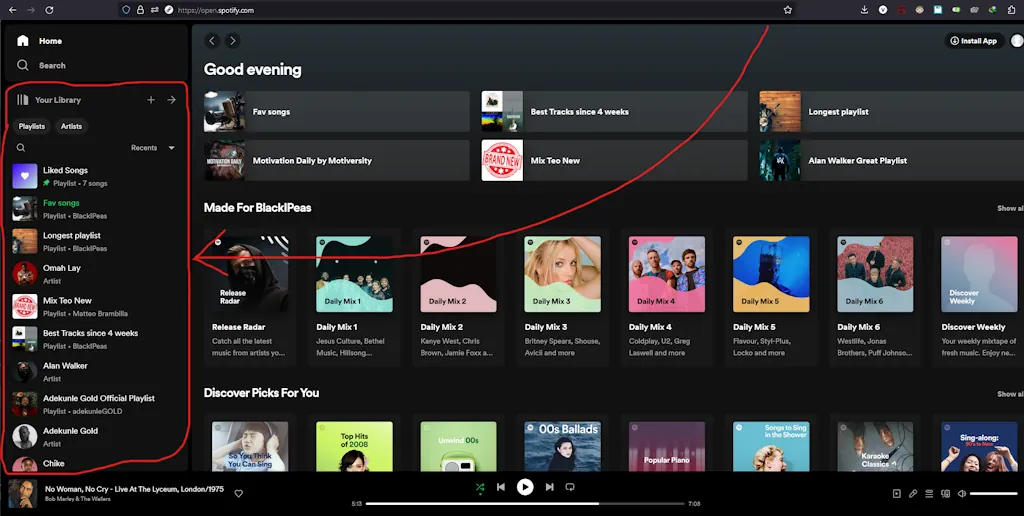
Click on the playlist image
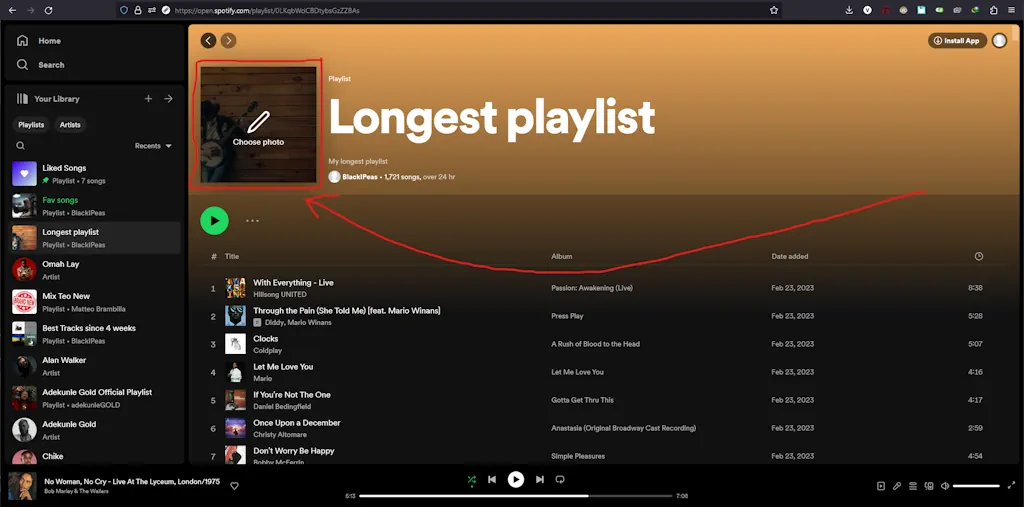
Choose a new playlist image. You can also change the name and description of the playlist. Click "Save: when done.
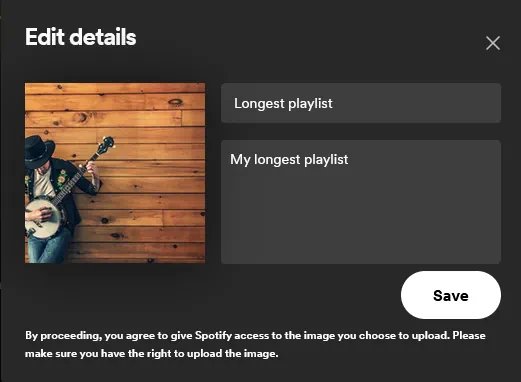
Using The Spotify Windows app
- Exact same instructions as in the Spotify website. Just open the Spotify app and continue from step 2.
Using The Spotify macOS app
- Exact same instructions as in the Spotify website. Just open the Spotify app and continue from step 2.
Using The Spotify IOS App
- Launch the Spotify app on your device.
Click "Your Library".
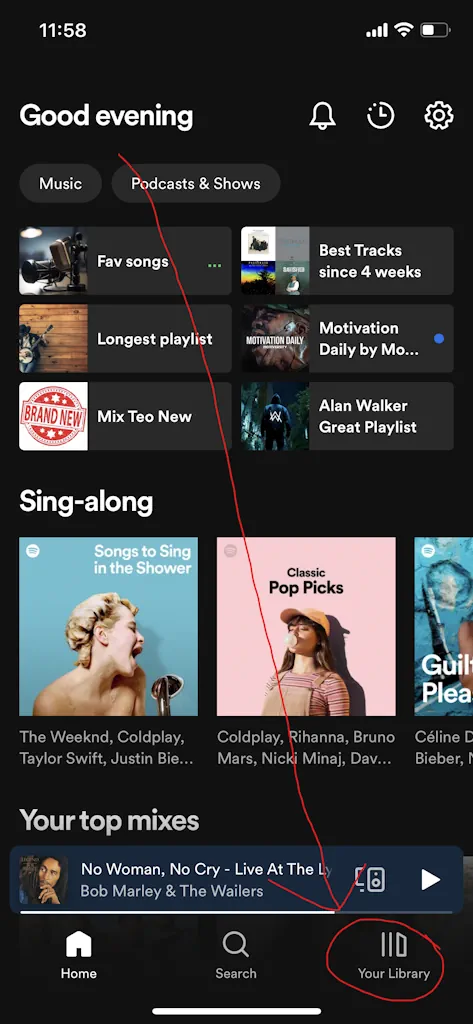
Click on the playlist.
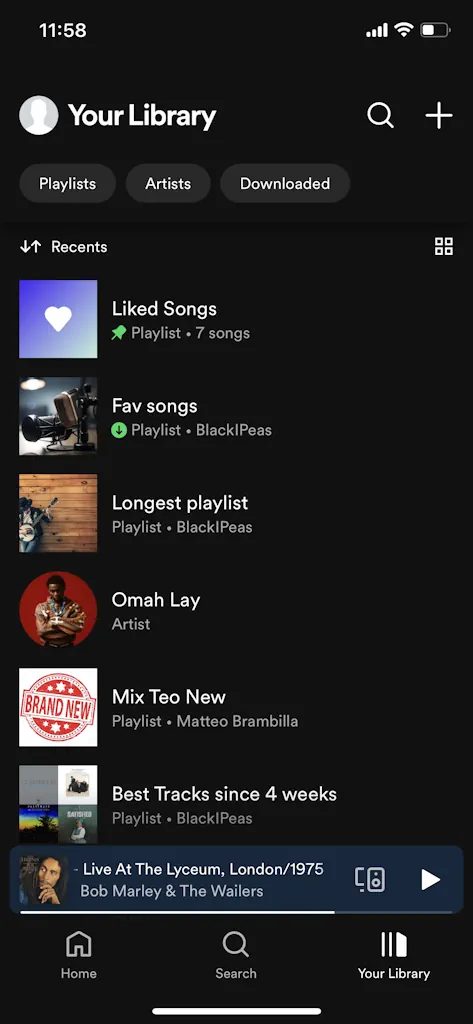
Choose the 3 dots menu button.
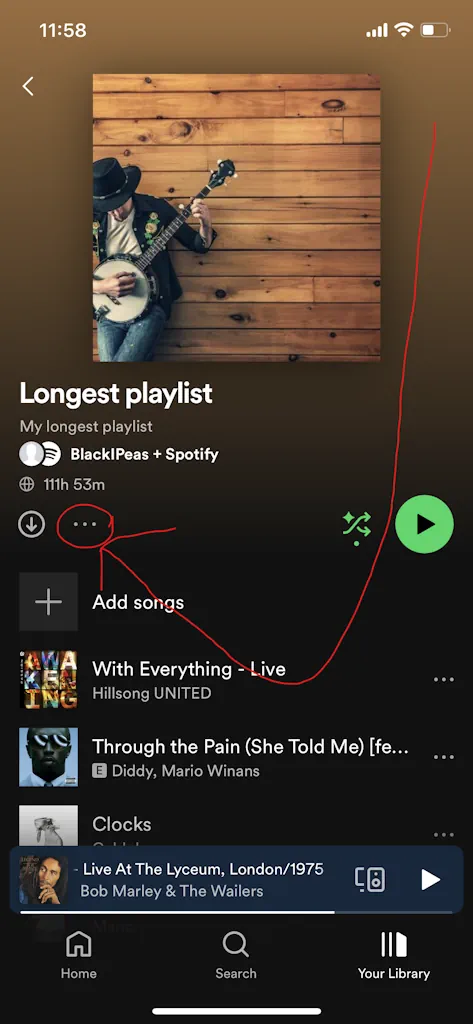
Click "Edit".
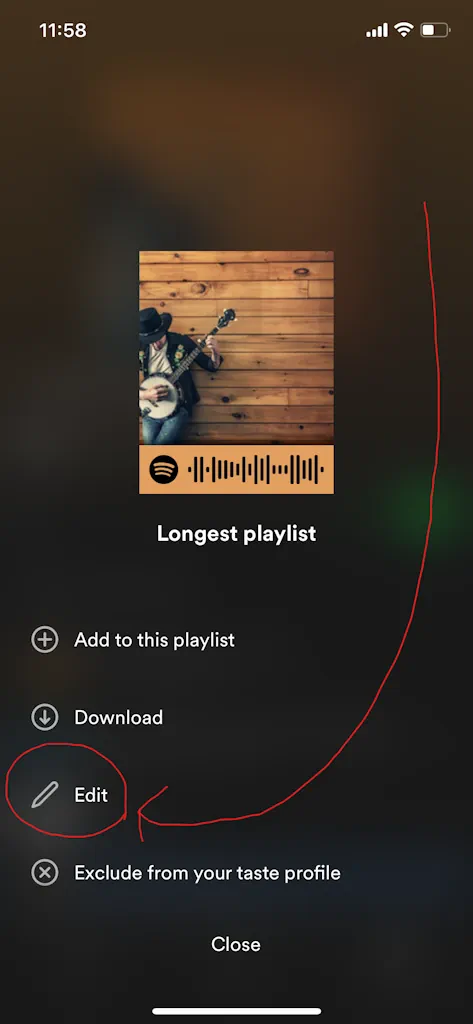
Click "Change Image".
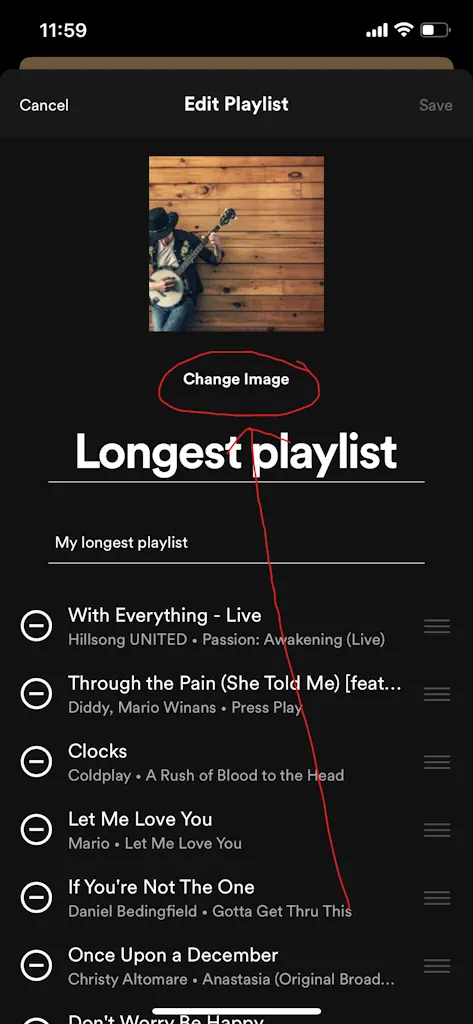
Choose the image you would like to use.
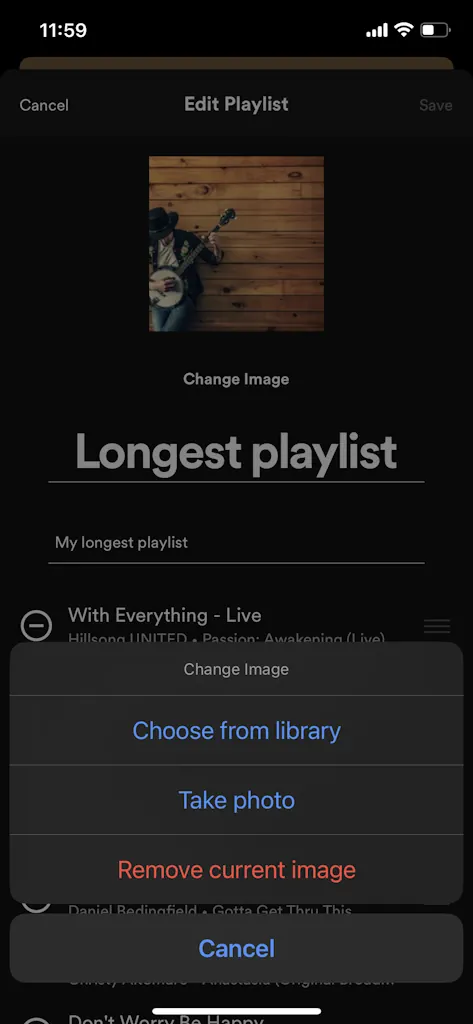
Using The Spotify Android App
- Exact same instructions as in the Spotify IOS app.